iMX Developer's Kit V3
Kit overview

Above you have a photo that gives an overview of an uCOM Developer's Kit. Highlighted parts are described below.
- Power on/off switch
- Power supply
- micro-B to A USB cable connected to USB OTG
- micro-B to A USB cable for console
- Network cable connected to RJ45 connector
- Reset button
- M.2 connector for Wi-Fi / Bluetooth
- ISP enable jumper (OTG boot mode)
Console
Connect the micro-B end of the USB cable to the console connector (4 in the overview figure) on the uCOM Carrier board and the other end of the cable to your PC acting as host computer.

One COM port will be automatically configured. If the port is not configured you may need to install FTDI drivers.
You will also need a terminal application. We recommend Tera Term, but you can use the terminal application of your choice. Connect to the virtual COM port using 115200 as baud rate, 8 data bits, 1 stop bit, and no parity.
Power supply
Together with the kit you get a 12V power supply with AC plugs for EU, UK, and US.
Select the plug used in your country and attach it to the power supply. Connect the 2.1mm male barrel jack to the uCOM Carrier board (2 in the overview figure).
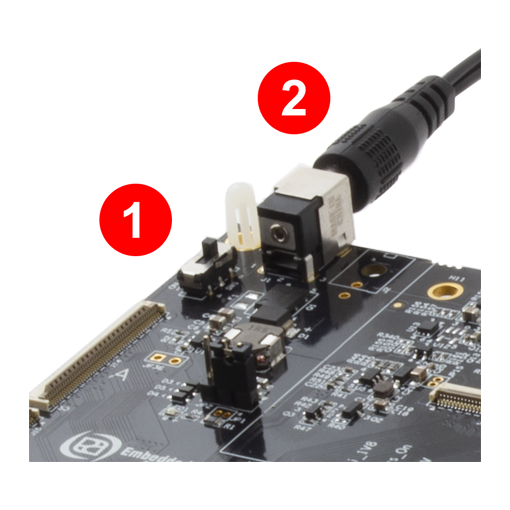
Set the Power on/off switch (1 in the overview figure) to On state and the board will now power up.
Login prompt
For boards with an application processor, such as iMX8M Mini and iMX8M Nano, the U-Boot bootloader and Linux kernel has been pre-installed. After the board has been powered the software will boot. You can see the boot process in the terminal application.
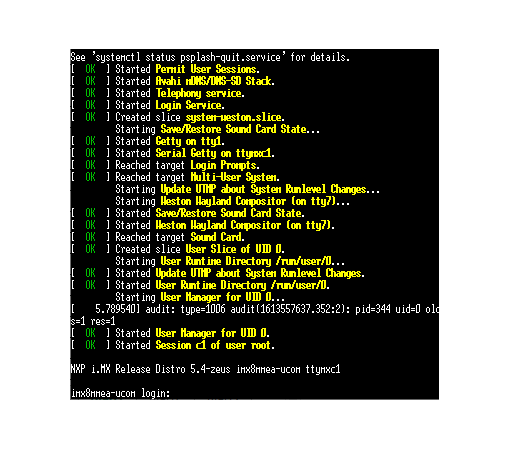
When the boot process is complete you will be presented with a login prompt. Enter the login credentials below to log in.
- Username:
root - Password:
pass
What to do next
Now you are up-and-running with your uCOM Developer’s Kit, but there is much more you can do. A lot of documentation and guides are available and a few of them are listed below.
- Working with Yocto
- Customize U-Boot and Linux
- How to use Devices and Peripherals
- Heterogeneous Multicore